Casio CTX3000 User's Guide
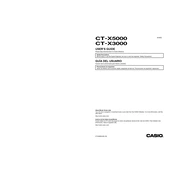
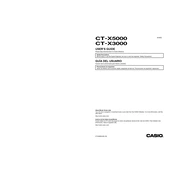
To perform a factory reset on your Casio CTX3000, press the 'Function' button, use the dial to navigate to 'Initialize', and select 'Factory Reset'. Confirm your choice to reset the keyboard to its original settings.
If the keys are not responding, ensure the keyboard is properly connected to a power source. Check for any visible obstructions under the keys. If the issue persists, try a factory reset or consult the manual for further troubleshooting steps.
Yes, you can connect the Casio CTX3000 to a computer using a USB cable. This allows you to use the keyboard as a MIDI controller or to transfer data between the keyboard and your computer.
To update the firmware, download the latest firmware from the Casio website, transfer it to a USB drive, and insert it into the keyboard. Follow the on-screen instructions to complete the update process.
To clean your keyboard, use a soft, dry cloth to wipe the surfaces. Avoid using water or cleaning solvents. For hard-to-reach areas, a small brush or compressed air can help remove dust and debris.
To layer sounds, press the 'Tone' button, select your first tone, then press the 'Layer' button and select the second tone. Adjust the volume levels for each tone as needed using the mixing controls.
Check the power connection to ensure the keyboard is properly powered. If the issue continues, try performing a reset or contact Casio support for further assistance.
To save custom settings, use the 'Function' menu to navigate to 'Save Settings', then choose a memory slot to store your configurations. This allows you to quickly recall your settings later.
Ensure the volume is turned up and that headphones or external speakers are properly connected. Check the Local Control setting to confirm it's set to 'On'. If there's still no sound, perform a reset or consult the manual.
Yes, the Casio CTX3000 has a built-in recorder. Press the 'Record' button, select a track, and start playing. Press 'Stop' to finish recording. You can save your recordings to a USB drive or internal memory.