Casio CTS195 Casiotone User's Guide
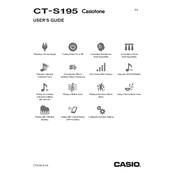
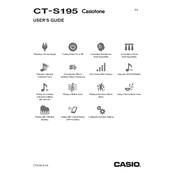
To perform a factory reset, turn off the keyboard, then hold down the "Tone" and "Rhythm" buttons while turning it back on. Release the buttons once the reset process begins.
First, check the volume settings and ensure the keyboard is not on mute. Next, verify that the headphones are not plugged in, as this will mute the speakers. If the issue persists, try a factory reset.
To adjust touch sensitivity, press the "Function" button, navigate to the touch sensitivity settings using the arrow keys, and select the desired level: Light, Normal, or Heavy.
Yes, you can connect the keyboard to a computer using a USB-MIDI cable. Ensure the necessary drivers are installed on your computer for proper functionality.
Locate the battery compartment on the underside of the keyboard, open it by sliding the cover off, and replace the old batteries with new ones, ensuring correct polarity.
Use a soft, dry cloth to gently wipe down the keys and exterior surfaces. Avoid using water or cleaning solutions directly on the keyboard to prevent damage.
Check the Casio website for the latest firmware updates, download the update file, and follow the instructions provided to install it via a USB connection.
This could be due to the Auto Power Off feature. To disable it, press the "Function" button, navigate to the Auto Power Off setting, and select "Off." Also, check the battery levels if using battery power.
Press the "Metronome" button to start or stop the metronome. Use the tempo and beat buttons to adjust the speed and time signature as needed.
Press the "Song Recorder" button, select a track, and press "Start" to begin recording. Play your performance, then press "Stop" to end the recording.