Casio CTK810IN User's Guide
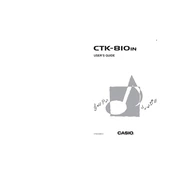
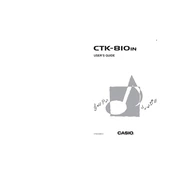
To reset the Casio CTK810IN to factory settings, turn off the keyboard, then hold down the 'Transpose/Function' button and turn the keyboard back on. Release the button when the reset message appears.
First, check if the volume is turned up. If the issue persists, perform a factory reset. If the problem continues, consult a professional technician as there might be an internal hardware issue.
To connect your Casio CTK810IN to a computer, use a USB-MIDI interface. Connect the MIDI OUT from the keyboard to the MIDI IN on the interface, and then connect the interface to your computer via USB. Install any necessary drivers if required.
To change the instrument tone, press the 'Tone' button, then use the numeric keypad to enter the three-digit code of the desired tone.
Check if the power adapter is connected properly and the outlet is functional. Try using batteries to see if the keyboard powers on. If it still does not work, there might be an issue with the power supply or the keyboard itself.
To record a song, press the 'Song Bank' button, then the 'Record' button. Play your music, and press the 'Stop' button when finished. The song is saved in the keyboard's memory.
Use a soft, dry cloth to wipe the keys and exterior. Avoid using water or cleaning agents directly on the keyboard. For stubborn dirt, lightly dampen the cloth with water.
Press the 'Touch Response' button to toggle between different sensitivity levels. Use the numeric keypad to select the desired level of sensitivity.
Yes, you can use headphones. Plug the headphones into the 'Phones/Output' jack located on the back of the keyboard. This will also mute the internal speakers.
Check the volume level and ensure it is not set too high, as this can cause distortion. Also, verify that there are no issues with the connected external speakers or headphones.