Casio CTK720 User's Guide
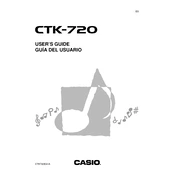
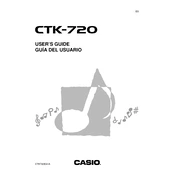
To perform a factory reset on the Casio CTK-720, turn off the keyboard, press and hold the "Tone" and "Rhythm" buttons simultaneously, and then turn the keyboard back on. This will restore the keyboard to its original factory settings.
First, check if the keyboard is in a mode that may mute certain keys, such as a split or layer mode. If not, ensure that the volume is turned up. If the problem persists, it might be a hardware issue requiring professional repair.
To connect the CTK-720 to a computer, use a MIDI-to-USB interface cable. Connect the MIDI OUT port on the keyboard to the MIDI IN port on the interface, then connect the USB end to your computer. Install any necessary drivers for the interface, and your keyboard should be recognized by MIDI software.
The Casio CTK-720 requires a 9V DC power adapter with a negative center pin. It is recommended to use the Casio AD-5 model to ensure compatibility and avoid potential damage.
The Casio CTK-720 does not have the capability to save custom rhythms or tones internally. However, you can use external MIDI software to create and save your compositions.
Ensure that the batteries are inserted correctly, observing the polarity. If it still doesn't turn on, try using a power adapter. If the issue persists, there may be an internal fault that requires professional inspection.
Yes, you can use headphones with the Casio CTK-720. Simply plug your headphones into the PHONES/OUTPUT jack located on the back panel of the keyboard. This will automatically mute the built-in speakers.
To transpose the CTK-720, press the "Transpose" button and use the "+" or "−" buttons to adjust the pitch up or down in semitone steps. The display will show the current transpose setting.
Use a dry, soft cloth to wipe the exterior and keys of the keyboard. Avoid using any chemical cleaners or water, as these can damage the instrument. Regularly check cables and connections to ensure they are secure.
Check the volume level to ensure it is not set too high, which can cause distortion. Make sure all connections, such as power and audio cables, are secure. If using external speakers, ensure they are functioning correctly.