Casio CTK710 User's Guide
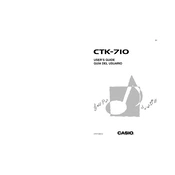
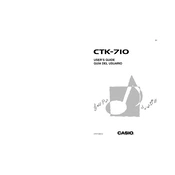
To perform a factory reset on the Casio CTK-710, turn off the keyboard. Hold down the "Tone" and "Rhythm" buttons simultaneously and turn the keyboard back on. This will reset the keyboard to its original factory settings.
First, ensure that the keyboard is properly connected to a power source. If the issue persists, check for any physical obstructions or debris under the keys. You may also try recalibrating the keyboard by turning it off and on again. If the problem continues, consult a professional technician.
To connect your Casio CTK-710 to a computer, you will need a MIDI to USB interface. Connect the MIDI out port on the keyboard to the MIDI in port on the interface, and then connect the USB to your computer. Install any necessary drivers and use a DAW to record.
The Casio CTK-710 requires an AD-5 AC adapter. Alternatively, you can use six D-size batteries for portable use.
To clean the Casio CTK-710, use a soft, dry cloth to wipe the keys and exterior surfaces. Avoid using any chemicals or abrasive materials. Regularly check for dust accumulation and clean the keyboard every few months to maintain its condition.
Yes, you can use headphones with the Casio CTK-710. Simply plug your headphones into the headphone jack located on the rear panel of the keyboard for private listening.
To change the instrument sound on the Casio CTK-710, press the "Tone" button, and then use the numeric keypad to enter the number corresponding to the desired instrument sound from the tone list.
Check to ensure the keyboard is connected to a working power source. If the display still does not work, try resetting the keyboard by turning it off and on. If the issue persists, it may require professional repair.
To use the metronome on the Casio CTK-710, press the "Metronome" button. Adjust the tempo using the "+" and "-" buttons or the numeric keypad to set the desired speed.
The Casio CTK-710 does not have a sound layering feature. You can, however, use external software or devices to layer sounds by connecting the keyboard via MIDI.