Casio CTK6200 User's Guide
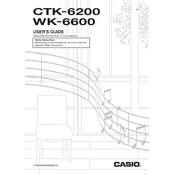
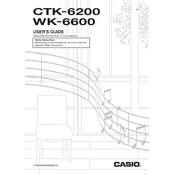
To perform a factory reset on the Casio CTK6200, turn off the keyboard. Then, while holding down the 'Transpose/Function' and 'Rhythm' buttons, turn the keyboard back on. This will reset the keyboard to its original factory settings.
The Casio CTK6200 requires an AD-E95100L AC adapter for power. It can also run on six D-sized batteries for portable use.
To save rhythms or tones, press the 'Function' button, navigate to the 'User Rhythm' or 'User Tone' section, and follow the on-screen prompts to save your settings.
Ensure that the volume is turned up, headphones are unplugged, and that there is no MIDI or external device controlling the keyboard. Also, check the power connection and that the keyboard is properly turned on.
Yes, the Casio CTK6200 can be connected to a computer via a USB-MIDI connection. You will need a USB cable and may need to install the appropriate driver on your computer.
To record a song, press the 'Song Sequencer' button, select a track, and press 'Record'. Play your song, then press 'Stop' to finish recording. You can then save your recording to the keyboard's memory or an SD card.
First, try resetting the keyboard to factory settings. If the problem persists, check for any debris under the keys and consider contacting a professional technician if cleaning does not resolve the issue.
Check the Casio website for any available firmware updates. Follow the instructions provided with the update, which typically involve downloading the update to an SD card and inserting it into the keyboard.
Yes, the Casio CTK6200 supports the use of a sustain pedal. You can use a standard 1/4 inch sustain pedal, such as the Casio SP-20.
Use the 'Tone' button to access the list of available sounds. Navigate through the list using the dial or the numerical keypad to select your desired sound or instrument.