Casio CTK4400 User's Guide
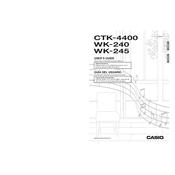
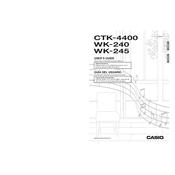
To perform a factory reset on the Casio CTK-4400, turn off the keyboard, then press and hold the "Tone" and "Rhythm" buttons while turning the power back on. Release the buttons once the reset process starts.
First, ensure the keyboard is properly connected to a power source and that the volume is turned up. If the problem persists, try resetting the keyboard. If certain keys still do not work, it may require professional servicing to fix potential hardware issues.
To connect your Casio CTK-4400 to a computer, use a USB MIDI interface. Connect the MIDI OUT port on the keyboard to the MIDI IN port on the interface, and then connect the interface to your computer's USB port. Install any necessary drivers provided by the interface manufacturer.
Use a soft, damp cloth to gently wipe the keys, avoiding excessive moisture. For tougher grime, a small amount of mild detergent on the cloth can be used. Always dry the keys immediately with another soft cloth after cleaning.
To save a custom tone, modify the tone settings to your preference, then press the "Function" button. Use the arrow buttons to select "Tone Mem" and choose a memory slot using the number pad. Press "Enter" to save the tone.
Check the power adapter connection and ensure it's plugged into a working outlet. If using batteries, ensure they are correctly installed and have sufficient charge. If the keyboard still does not turn on, the adapter or internal power circuit may need servicing.
Press the "Tempo" button and use the "+" and "-" buttons to increase or decrease the tempo. You can also enter a specific tempo using the number pad.
Yes, you can record your performance by pressing the "Song Bank" button, selecting a song number, and then pressing the "Record" button. Play your performance and press "Stop" when finished to save it.
Press the "Function" button, then use the arrow keys to navigate to the "Transpose" setting. Use the "+" or "-" buttons to adjust the transpose level up or down as needed.
Select the first tone, then press the "Layer" button. Choose the second tone you wish to layer using the number pad. The keyboard will now play both tones simultaneously when keys are pressed.