Casio CTK4200 User's Guide
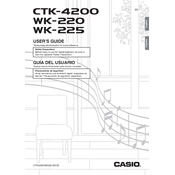
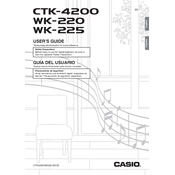
To transpose the keyboard, press the "Function" button, then use the arrow keys to navigate to "Transpose." Use the "+" or "-" buttons to adjust the pitch in semitone increments.
First, ensure the keyboard is properly powered on. Check the power adapter and connections. If the issue persists, perform a factory reset by turning off the keyboard, holding down the "Tone" and "Rhythm" buttons, and turning it back on.
Connect the keyboard to your computer using a USB-MIDI cable. Install any necessary drivers from Casio's website, then configure your digital audio workstation (DAW) to recognize the keyboard as a MIDI input device.
Press the "Song Bank" button, select a track using the number keys, and press "Record." Play your song, then press "Stop" when finished. To playback, select the track and press "Play."
Use a soft, slightly damp cloth to gently wipe the keys. Avoid using excessive water or harsh chemicals. Dry the keys immediately afterward with a dry cloth.
Store the keyboard in a cool, dry place, away from direct sunlight and moisture. Use a dust cover to protect it from dust and debris.
The Casio CTK-4200 does not support changing the default startup tone permanently. You can select your preferred tone manually each time you turn on the keyboard.
Check the volume levels, ensuring they are not set too high. Inspect the speakers for obstructions or damage. If the problem continues, external speakers or headphones can be used as a workaround.
The Casio CTK-4200 can be powered using six AA-size batteries. For optimal performance, use alkaline or rechargeable batteries.
To reset the keyboard to factory settings, turn off the keyboard, then hold down the "Tone" and "Rhythm" buttons while turning it back on. This will restore the original settings.