Casio CTK3500 User's Guide
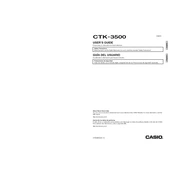
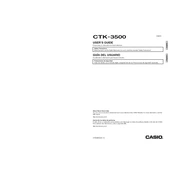
To connect your Casio CTK3500 to a computer, use a USB Type-B cable to connect the keyboard's USB port to your computer. Ensure the appropriate drivers are installed on your computer to facilitate communication.
First, check if the keyboard is turned on and the volume is turned up. Ensure that headphones are not plugged in. If the issue persists, try a factory reset by following the instructions in the user manual.
To perform a factory reset on the Casio CTK3500, press the 'Function' button, navigate to 'Initialize', and select 'All' to reset all settings to their default values.
Yes, the Casio CTK3500 can be powered by 6 AA batteries. Use alkaline or rechargeable NiMH batteries for optimal performance.
Check if the power adapter is properly connected to both the keyboard and a working electrical outlet. If using batteries, ensure they are correctly inserted and have sufficient charge.
Use a soft, damp cloth with mild soap to gently wipe the keys. Avoid using excessive water or harsh chemicals to prevent damage to the keyboard.
Press the 'Record' button, select a track, and start playing. Press 'Stop' when finished. Refer to the user manual for detailed instructions on multi-track recording.
Ensure that the keyboard is properly connected to your computer or MIDI device. Check the MIDI settings on both the keyboard and connected device to ensure compatibility.
Press the 'Tone' button, use the number pad to enter the desired tone number, or use the '+' and '-' buttons to scroll through available voices.
Keep the keyboard clean and dust-free, avoid exposure to extreme temperatures or humidity, and periodically check power connections and batteries. Store the keyboard in a safe place when not in use.