Casio CTK240 User's Guide
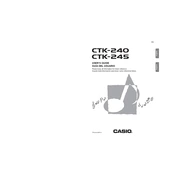
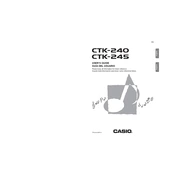
To transpose the Casio CTK240, press the "Transpose" button, and then use the "+" or "-" keys to adjust the pitch up or down as needed.
Ensure that the power adapter is securely plugged into both the keyboard and the power outlet. Check if the outlet is working by testing another device. If using batteries, ensure they are correctly inserted and not depleted.
To reset the Casio CTK240, turn off the keyboard, then hold down the "Tone" and "Rhythm" buttons simultaneously while turning the keyboard back on.
Check the volume settings to ensure they are turned up. Verify that headphones are not plugged into the keyboard, as this will mute the speakers. Also, inspect the power connection and try restarting the keyboard.
Press the "Tone" button, then use the numeric keypad to enter the number corresponding to the desired instrument tone.
The Casio CTK240 does not have a USB or MIDI connection for direct computer interfacing. However, you can use an audio interface to connect the headphone output to your computer's input for recording purposes.
Use a soft, dry cloth to gently wipe the keys. For more thorough cleaning, lightly dampen the cloth with water or a mild soap solution, ensuring no moisture enters the keyboard.
Press the "Song Bank" button, then use the numeric keypad to select the demo song number you want to play.
The Casio CTK240 does not support a sustain pedal as it lacks a dedicated pedal input.
The Casio CTK240 does not have a built-in recording feature. To record your performance, connect the keyboard's output to an external recording device or computer using an audio interface.