Casio CTK2080 User's Guide
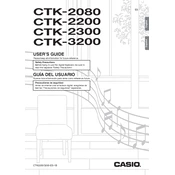
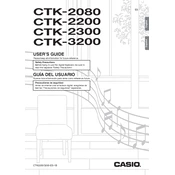
To transpose notes on the Casio CTK-2080, press the "Function" button, then use the arrow keys to select "Transpose." Adjust the value using the "+" or "-" keys to raise or lower the pitch.
Check if the volume is turned up and ensure the headphones are not plugged in. Also, verify that the power adapter is securely connected. If the problem persists, perform a factory reset.
To perform a factory reset, turn off the keyboard, then hold down the "Tone" and "Rhythm" buttons while turning the power back on. This will restore the original factory settings.
Sticking keys can often be fixed by gently cleaning around them with a soft cloth. If the issue continues, you may need to open the keyboard to remove debris or consult a professional technician.
Use a MIDI to USB cable to connect the MIDI Out of the keyboard to the USB port of your computer. You may need to install additional drivers or software to enable communication between the devices.
Yes, the CTK-2080 has a built-in song recorder. Press the "Song Bank" button, navigate to the recorder function, and follow the prompts to record your performance.
Keep the keyboard clean by wiping it with a soft, dry cloth. Avoid using cleaning agents directly on the keys or buttons. Store the keyboard in a dry place, away from direct sunlight and extreme temperatures.
Press the "Function" button, then use the arrow keys to select "Reverb." Adjust the settings using the "+" or "-" keys to modify the reverb level to your preference.
An error message may indicate a power issue or a need for a reset. Ensure all connections are secure, and try restarting the keyboard. If errors persist, consult the user manual or contact Casio support.
Press the "Rhythm" button, then use the numeric keypad or the "+" and "-" keys to select your desired rhythm pattern. The selected rhythm will be displayed on the screen.