Casio CTK1300ES User's Guide
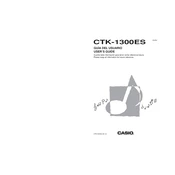
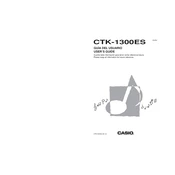
To change the tone on your Casio CTK1300ES, press the "Tone" button, then use the number keys to input the three-digit tone number you want to select.
Ensure the volume is turned up, the headphones are not plugged in, and the power adapter is securely connected. If the issue persists, try resetting the keyboard by turning it off and then on again.
To reset the Casio CTK1300ES to factory settings, turn off the keyboard, then hold down the "Tone" and "Rhythm" buttons while turning it back on. Release the buttons once the keyboard powers up.
Yes, the Casio CTK1300ES can be powered using six AA batteries. Make sure to insert the batteries with the correct polarity as indicated in the battery compartment.
You can connect external speakers using the headphone output jack. Use an appropriate adapter if your speakers require a different plug type.
Unfortunately, the Casio CTK1300ES does not have a built-in recording function. You may need external recording equipment to capture your performances.
Press the "Rhythm" button, then enter the three-digit rhythm number using the number keys to select a new rhythm pattern.
Keep the keyboard in a dry, dust-free area. Clean it regularly with a soft, dry cloth and avoid using harsh chemicals. Ensure the power adapter and cables are not damaged.
Press the "Transpose" button, then use the number keys to set the desired transposition level. The keyboard will adjust the pitch of the notes accordingly.
Check for any obstructions beneath the keys, and ensure the keyboard is free of dust and debris. If the problem persists, a professional repair may be necessary to address internal issues.