Casio CT-X870IN User's Guide
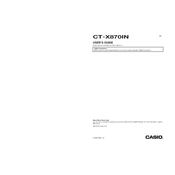
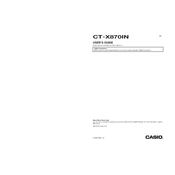
To connect the Casio CT-X870IN to a computer, use a USB type B cable. Plug the smaller end into the keyboard's USB port and the larger end into a USB port on your computer. Ensure you have the necessary drivers installed if prompted by your computer.
Check if the volume is turned up and if headphones are connected, as this will mute the speakers. Ensure that the power adapter is properly connected and the keyboard is switched on. Also, try resetting the keyboard to factory settings if the problem persists.
To perform a factory reset, turn off the keyboard. Then, hold down the 'Tone' and 'Rhythm' buttons while turning the keyboard back on. Release the buttons when 'Init' appears on the display.
Use a soft, dry cloth to clean the keyboard. Avoid using any abrasive materials or liquids. Regularly check for dust or debris between the keys and clean them gently. Store the keyboard in a dust-free environment when not in use.
Yes, the Casio CT-X870IN can be powered using six AA batteries. Ensure they are inserted correctly into the battery compartment and replace them when the battery indicator shows low power.
Press the 'Record' button to enter recording mode. Select the track you wish to record on, then press 'Start/Stop' to begin recording. Press 'Start/Stop' again to stop recording. The performance will be saved internally.
Ensure the USB drive is formatted to FAT32, as the keyboard may not recognize other formats. Check that the USB drive is properly inserted and functioning. Try using a different USB drive if the issue persists.
Press the 'Function' button, then use the '+' and '-' buttons to navigate to the 'Transpose' setting. Use the numeric keys or '+' and '-' buttons to set the desired transpose value.
Check for debris or dirt around the keys and clean gently with a soft cloth. If a key is stuck, carefully lift it up to release it. If the problem persists, professional servicing may be required.
Visit the official Casio website to check for any firmware updates for the CT-X870IN. Follow the provided instructions to download and install the update via USB. Ensure the keyboard remains powered during the update process.