Casio ClassPad Manager Windows User's Guide
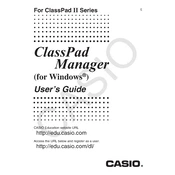
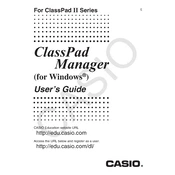
To install the Casio ClassPad Manager on Windows, download the installation file from the official Casio website, run the installer, and follow the on-screen instructions to complete the installation process.
If the software won't start, try restarting your computer, ensuring your system meets the software requirements, and checking for any updates or patches. If the issue persists, reinstall the software.
Connect your Casio ClassPad to your computer using a USB cable. Open the ClassPad Manager software, and follow the prompts to transfer data between your device and the software.
Yes, to reset the ClassPad Manager to its default settings, go to the settings menu, select 'Reset', and confirm your choice. Note that this will erase any customized settings.
Yes, the Casio ClassPad Manager software can be used offline for most of its functions. However, certain features like updates and online help may require an internet connection.
To update the software, check for updates in the help menu or visit the official Casio website to download the latest version. Follow the instructions provided to install the update.
The software typically requires Windows 7 or later, a minimum of 2GB RAM, 500MB of available disk space, and a USB port for connecting the calculator. Always check the official website for the most current requirements.
To backup your data, connect your Casio ClassPad to the computer and use the 'Backup' feature within the ClassPad Manager. Follow the prompts to save your data securely.
Ensure your software is up to date, check for any conflicting programs, and verify that your system meets the minimum requirements. If problems persist, consider reinstalling the software.
Yes, the ClassPad Manager allows you to create and test custom applications using its built-in tools and features. Refer to the user manual for detailed instructions on application development.