Casio ClassPad Manager Ver.3.0 Basic User's Guide
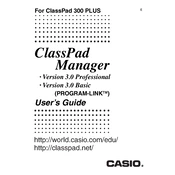
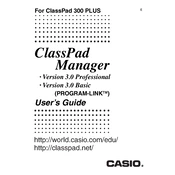
To install the software, insert the installation CD into your computer's drive or download the installer from the official Casio website. Follow the on-screen instructions to complete the setup process.
The software requires Windows 7, 8, or 10, at least 2GB of RAM, and 500MB of available hard disk space. Ensure your system meets these requirements for optimal performance.
Ensure that your system meets the minimum requirements. Check if any security software is blocking the application. Try running the software as an administrator or reinstalling it.
Use the USB cable provided with your ClassPad calculator. Connect it to your computer and ensure the drivers are installed. The software should automatically detect the device.
Yes, check the Casio website for any available updates. Download and install them to ensure you have the latest features and bug fixes.
To backup data, connect your ClassPad device to the software. Use the built-in backup function to save your data to your computer.
Ensure the USB cable is properly connected. Try using a different USB port. Check if the necessary drivers are installed and restart your computer if needed.
Go to the settings menu within the software and look for an option to reset all settings to default. Confirm the reset when prompted.
Yes, data can be exported in compatible formats and imported into other applications that support those formats. Check the export options within the software.
Go to Control Panel > Programs > Programs and Features. Locate Casio ClassPad Manager in the list, select it, and click 'Uninstall'. Follow the on-screen prompts to complete the process.