Casio ClassPad Manager Subscription Mac User's Guide
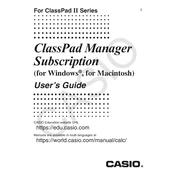
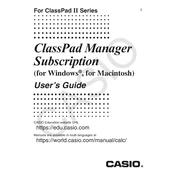
To install the Casio ClassPad Manager Subscription on a Mac, first download the installer from the official Casio website. Open the downloaded file and follow the on-screen instructions to complete the installation process.
The Casio ClassPad Manager requires macOS 10.13 or later, at least 2GB of RAM, and 100MB of available disk space.
Ensure that your calculator is properly connected via USB and that you have the latest USB drivers installed. Restart both your Mac and the calculator, and check the connection settings within the ClassPad Manager software.
Yes, you can use the Casio ClassPad Manager Subscription software offline. However, some features like updates or cloud syncing require an internet connection.
To update the software, open the Casio ClassPad Manager and navigate to the 'Help' menu. Select 'Check for Updates' and follow the prompts to install any available updates.
If the software crashes on startup, try restarting your Mac. Ensure that your macOS is up-to-date and that you have the latest version of the ClassPad Manager installed. If the issue persists, reinstall the software.
Connect your ClassPad calculator to your Mac using a USB cable. Open the ClassPad Manager software, and use the 'Transfer' feature to import data from the calculator to the software.
Yes, you can customize the interface by adjusting the toolbar settings, changing the display mode, and creating personalized shortcuts through the software's preferences menu.
To manage your subscription, log into your account on the official Casio website. From there, you can view subscription details, renew your subscription, or cancel it if needed.
Ensure that the file format is supported by the ClassPad Manager. If compatibility issues persist, try converting the file to a compatible format or contact Casio support for further assistance.