Casio CFX-9850G Plus User's Guide
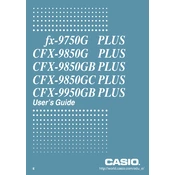
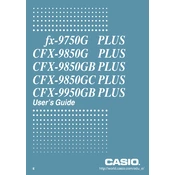
To reset the Casio CFX-9850G Plus, press the [SHIFT] key, followed by [9] (CLR). Then, choose the option that suits your need: 1 for setup, 2 for memory, or 3 for all. Confirm your selection by pressing [=] and then [AC].
To graph a function, press the [MENU] key and select the GRAPH icon. Enter your function using the variable X and press [F6] to draw the graph. Use the arrow keys to navigate and zoom in or out as needed.
Adjust the contrast by pressing [SHIFT] followed by [SETUP]. Use the arrow keys to navigate to the contrast setting and adjust it using the left or right arrow keys until the display is clear.
Press the [MENU] key and select the STAT icon. This will allow you to enter data and perform various statistical calculations, including regression analysis and standard deviation.
A syntax error can occur if there is a mistake in the equation format. Ensure that all parentheses are closed, operators are correctly placed, and the equation follows proper syntax. Also, check if the calculator is set to the correct mode for your calculations.
Press [MENU] and select the MAT icon for matrix calculations. Define your matrices by selecting MAT1, MAT2, etc., and enter your data. You can perform operations like addition, subtraction, and multiplication by selecting the appropriate operations in the MAT mode.
Yes, you can calculate definite integrals by using the [∫dx] function. Enter the function to integrate, specify the limits, and the calculator will compute the integral. Make sure the calculator is in the correct mode for integration.
To replace the batteries, turn off the calculator and remove the battery cover from the back. Replace the old AAA batteries with new ones, ensuring the positive and negative ends are correctly aligned. Replace the cover and turn the calculator on.
The Casio CFX-9850G Plus does not support software updates as it is a standalone calculator. Ensure you have the latest version by purchasing from a reliable source.
Yes, the Casio CFX-9850G Plus can perform complex number calculations. Switch to the complex mode by pressing [MODE] and selecting the complex option. Input complex numbers using the [i] key for imaginary numbers.