Casio Celviano GP510 User's Guide
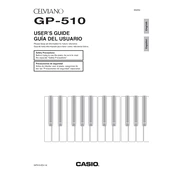
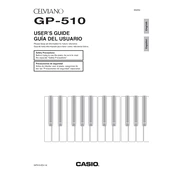
To connect your Casio Celviano GP510 to a computer, use a USB cable. Connect the USB type B end to the keyboard and the USB type A end to your computer. Ensure the appropriate drivers are installed for your operating system.
If the keys are not responding, check the power connection and ensure the instrument is turned on. If the issue persists, perform a factory reset by turning off the keyboard, holding down the 'Function' button, and turning it on again.
To maintain sound quality, regularly clean the keyboard with a soft, dry cloth. Avoid placing the instrument in direct sunlight or near moisture. Use a cover to protect it from dust when not in use.
Yes, the GP510 allows you to record your performances. You can use the built-in MIDI recorder to capture your play and save it onto a USB drive for later playback.
To adjust touch sensitivity, press the 'Function' button and navigate to the 'Touch' setting. You can select from several sensitivity levels such as Light, Normal, or Heavy to suit your playing style.
If an error message appears, turn off the keyboard and restart it. If the message persists, consult the user manual for error codes and follow the recommended troubleshooting steps.
To update the firmware, download the latest firmware from the Casio website. Follow the instructions provided, which typically involve transferring the update file to a USB drive and using the keyboard’s update function.
Yes, you can use headphones with the GP510. Simply plug them into the headphone jack located on the front or side of the instrument to practice privately.
To change the instrument voices, press the 'Tone' button and use the dial or numeric keys to select from the available voice options. Confirm your selection by pressing 'Enter'.
Routine maintenance for the GP510 includes regular dusting with a dry cloth, checking for loose connections, and ensuring that the keys are free of debris. Schedule periodic professional servicing for optimal performance.