Casio Celviano GP400 User's Guide
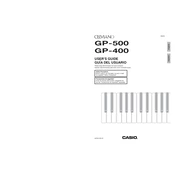
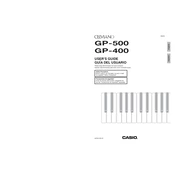
To connect the GP400 to a computer, use a USB cable to connect the USB Type-B port on the keyboard to a USB port on your computer. Ensure that the appropriate drivers are installed on your computer for seamless MIDI communication.
To perform a factory reset on the GP400, turn off the keyboard, then press and hold the "Function" button while turning the power back on. Continue holding the button until the reset process begins, indicated by a confirmation message on the display.
To adjust the touch sensitivity, press the "Function" button, navigate to the "Touch" parameter using the arrow buttons, and select your preferred touch sensitivity level (Light, Normal, or Heavy) using the +/- buttons.
Regularly dust the keyboard using a soft, dry cloth. Avoid placing the GP400 in direct sunlight or high-humidity areas. Do not use harsh chemicals or abrasive materials for cleaning. Periodically check connections and ensure the power supply is stable.
Check if the volume is turned up and ensure headphones are not plugged in, as this disables the speakers. Verify that the "Local Control" is set to "On" in the function settings if using the keyboard independently.
To layer sounds, press the "Function" button, select the "Tone" option, and choose the first desired tone. Then, press the "Layer" button and select the second tone using the same method. Adjust their volumes individually if needed.
Yes, you can connect the GP400 to external amplifiers or speakers using the "Line Out" jacks located at the back of the keyboard. Use standard audio cables and ensure all connections are secure.
First, ensure the keyboard is properly powered. If the problem persists, perform a factory reset. If the issue continues, consult a professional technician for possible internal repairs or contact Casio support for assistance.
To record a performance, press the "Record" button and select a track. Play your piece, then press "Stop" to finish recording. Use the "Save" function to store the recording to an external USB drive if needed.
The GP400 requires a power supply of AC 120V, 60Hz. Use the included AC adapter and ensure it is connected to a stable power outlet. Avoid using incompatible adapters to prevent damage.