Casio Celviano GP310 User's Guide
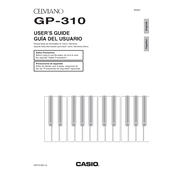
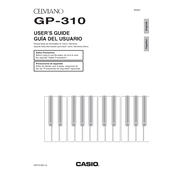
To perform a factory reset on the Casio Celviano GP310, turn off the keyboard. Then, while holding down the 'Function' button, turn the power back on. This will reset all settings to their factory defaults.
First, ensure that the volume is turned up and that headphones are not plugged in. Check the speaker settings in the menu to make sure they're enabled. If the problem persists, verify the connections and cables.
Use a USB cable to connect the 'USB to Host' port on the GP310 to your computer. Ensure the appropriate drivers are installed on your computer for seamless communication.
Regularly dust the keyboard with a soft, dry cloth and avoid using harsh chemicals. Ensure it is placed in a stable, humidity-controlled environment. Periodically check for firmware updates.
Yes, the Casio Celviano GP310 supports a sustain pedal. Simply connect the pedal to the designated 'Sustain Pedal' jack on the keyboard.
Press the 'Function' button, navigate to 'Touch Sensitivity' settings using the arrow keys, and adjust the sensitivity level according to your preference.
Check for any physical obstructions or debris under the keys. If the issue persists, contact an authorized service center for professional inspection and repair.
Press the 'Layer' button, then select the two tones you wish to layer by using the tone selection buttons. Adjust the volume balance as needed.
Yes, you can transpose the GP310 by pressing the 'Function' button, navigating to the 'Transpose' setting, and selecting the desired transposition level.
Visit the Casio website to download the latest firmware update file. Transfer it to a USB drive, insert the drive into the GP310, and follow the on-screen instructions to complete the update.