Casio Celviano AP470 User's Guide
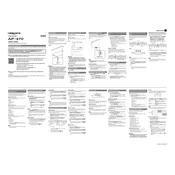
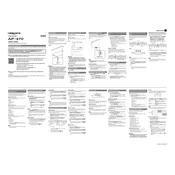
To connect your Casio Celviano AP470 to a computer, use a USB cable to connect the USB port on the piano to a USB port on your computer. Make sure to install any necessary drivers from the Casio website if prompted.
If some keys are not producing sound, check if the keyboard is in 'Local Off' mode or if a specific layer/mode is selected that might mute certain keys. Also, perform a factory reset if the problem persists.
To perform a factory reset, turn off the keyboard, then press and hold the FUNCTION button while turning the power back on. Release the FUNCTION button once the keyboard is on.
To clean your Casio Celviano AP470, use a soft, dry cloth to wipe the surface. Avoid using any cleaning agents or abrasive materials that might damage the finish.
To adjust touch sensitivity, press the FUNCTION button, navigate to the 'Touch' setting using the arrow keys, and select the desired sensitivity level (Light, Normal, or Heavy).
Yes, you can record performances on the Casio Celviano AP470 using the built-in MIDI recorder. Press the REC button to start recording and the PLAY/STOP button to finish.
To change the piano sound, press the TONE button and use the arrow keys to cycle through available tones. Select your desired sound by pressing ENTER.
If the pedals are not working, check for any obstructions and ensure the pedal unit is securely connected to the keyboard. If issues persist, contact Casio support for repair options.
To connect headphones, plug them into the headphone jack located on the front or bottom of the keyboard. This will automatically mute the speakers for private practice.
To update the firmware, download the latest firmware from the Casio website, transfer it to a USB flash drive, and insert the drive into the keyboard. Follow the on-screen instructions to complete the update.