Casio Celviano AP31 User's Guide
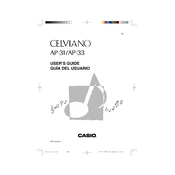
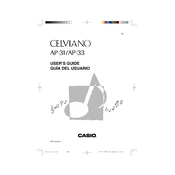
To reset the Casio Celviano AP31 to factory settings, turn off the keyboard, then hold down the "Function" button while turning it back on. Keep holding the button until the reset process begins.
If the keys are not responding, first check if the keyboard is properly connected to a power source. If connected, try resetting the keyboard. If the problem persists, consult the user manual or contact Casio support for further assistance.
To connect your Casio Celviano AP31 to a computer, use a MIDI to USB interface cable. Connect the MIDI OUT of the keyboard to the MIDI IN of the interface, and plug the USB end into the computer. Ensure you have the necessary drivers installed on your computer.
Regularly clean the keyboard with a soft, dry cloth. Avoid placing it in direct sunlight or in humid environments. Periodically check the connections and ensure the power supply is stable. For internal maintenance, consult a professional technician.
Ensure the volume is turned up and headphones are not plugged in. Check the power connection and reset the keyboard. If the issue persists, it could be a technical fault requiring professional service.
To transpose the pitch, press the "Function" button, then use the keyboard keys labeled with transpose options to adjust the pitch up or down. Refer to the manual for specific key combinations.
Yes, the Casio Celviano AP31 has jacks for connecting external pedals. Ensure the pedals are compatible and connect them to the appropriate jacks as per the user manual instructions.
First, check the connections and ensure the speakers are not obstructed. Try resetting the keyboard to factory settings. If the issue continues, it might be a hardware problem, and you should seek professional assistance.
To layer sounds, press the "Function" button, then select the first tone you want to use. Next, press the "Layer" button and choose the second tone. Both sounds will play together when you press a key.
Yes, the Casio Celviano AP31 has a built-in recording function. To record, press the "Record" button, play your performance, and press "Stop" when finished. You can then play back your recording using the "Play" button.