Casio Celviano AP265 User's Guide
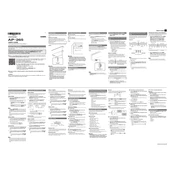
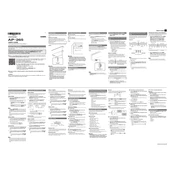
To connect your Casio Celviano AP265 to a computer, use a USB cable. Connect the USB B end to the keyboard and the USB A end to your computer. Make sure to install any necessary drivers or software that may be required for your operating system.
If the keys are not responding, first check the power supply and ensure the keyboard is properly plugged in. Next, try restarting the keyboard. If the issue persists, consult the user manual for troubleshooting steps or contact customer support.
To clean your Casio Celviano AP265, use a soft, dry cloth to wipe the keys and body. Avoid using harsh chemicals or water. Regularly dust the keyboard and keep it covered when not in use to maintain its condition.
To adjust the touch sensitivity, press the 'Function' button on the keyboard and navigate to the 'Touch Sensitivity' setting. Use the appropriate keys to increase or decrease the sensitivity according to your preference.
Yes, you can use headphones with the Casio Celviano AP265. Plug your headphones into the headphone jack located on the left side of the keyboard. Ensure the volume is set to a comfortable level before playing.
If there is no sound, first check the volume settings and ensure the keyboard is not muted. Confirm that headphones are not plugged in if you're trying to use speakers. If the issue continues, check the power connection and consult the troubleshooting section of the user manual.
To record your performance, press the 'Record' button, then start playing. To stop recording, press 'Record' again. For playback, use the 'Play' button to listen to your recorded session. Consult the manual for more detailed instructions on recording and playback features.
Yes, you can transpose music on the Casio Celviano AP265. Access the transpose function via the 'Function' menu and adjust the pitch up or down as needed. This feature is helpful for playing along with other instruments or vocalists in different keys.
To reset your Casio Celviano AP265 to factory settings, turn off the keyboard. Then, hold down the 'Function' button and turn the keyboard back on. Continue to hold the button until the reset process starts. Please note that this will erase all custom settings.
The Casio Celviano AP265 requires an AC adapter for power. Ensure you are using the correct model specified in the user manual, and verify that the power outlet is functional and the adapter is securely connected.