Casio Celviano AP200 User's Guide
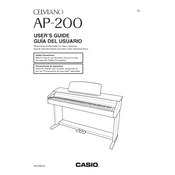
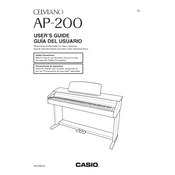
To connect your Casio Celviano AP200 to a computer for MIDI recording, you will need a USB-MIDI interface. Connect the MIDI OUT port on the keyboard to the MIDI IN port on the interface, and the MIDI IN port to the MIDI OUT port. Then, connect the interface to your computer via USB and install any necessary drivers.
First, ensure that the power is on and that the volume is turned up. If the keys still do not respond, try resetting the keyboard by turning it off and then on again. If the problem persists, consult the user manual for troubleshooting steps or contact Casio support.
To clean the keys, use a soft, lint-free cloth slightly dampened with a mixture of water and mild soap. Avoid getting moisture between the keys. Do not use alcohol or abrasive cleaners, as these can damage the surface of the keys.
To adjust touch sensitivity, press the "Function" button, then use the keys to navigate to the "Touch Sensitivity" setting. You can select from different levels such as light, normal, or heavy, depending on your preference.
Yes, you can use headphones with the Casio Celviano AP200. Simply plug the headphones into the headphone jack located on the front or side of the keyboard. This will allow you to practice silently without disturbing others.
To store the keyboard, keep it in a dry, dust-free environment. Cover the keyboard with a dust cover to protect it from dirt and debris. Avoid placing it in direct sunlight or in areas with extreme temperatures to prevent damage.
To perform a factory reset, turn off the keyboard. Then, hold down the "Function" button while turning the power back on. Continue holding the button until the reset process begins. Consult the manual for confirmation of this process.
Check if the volume is turned up and that headphones are not plugged in, as this mutes the speakers. Also, verify that the Local Control function is enabled. If issues persist, check speaker connections or contact technical support.
To transpose the keyboard, press the "Function" button and navigate to the "Transpose" setting using the keys. Adjust the pitch up or down as desired. This feature allows you to change the key without shifting your fingering.
Regularly dust the keyboard with a soft cloth, clean the keys as needed, and keep the unit covered when not in use. Ensure the keyboard is kept in a stable environment and check the power supply connections periodically.