Casio CDPS100 User's Guide
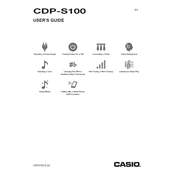
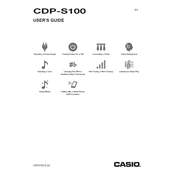
To connect your Casio CDPS100 to a computer, use a USB Type-B cable. Connect one end to the USB port on the keyboard and the other end to a USB port on your computer. Ensure the appropriate drivers are installed for MIDI functionality.
To clean your Casio CDPS100, use a soft, dry cloth to wipe the keys and panel. Avoid using water or cleaning agents directly on the keyboard to prevent damage. For stubborn stains, slightly dampen the cloth with water.
To reset the Casio CDPS100 to factory settings, turn off the keyboard, then hold down the "FUNCTION" button and turn it back on while keeping the button pressed until the reset process is complete.
To transpose keys on the Casio CDPS100, press the "FUNCTION" button, then use the keyboard keys labeled with the transpose function to increase or decrease the pitch in semitone steps.
If some keys are not producing sound, first check the volume settings and headphone connections. If the issue persists, turn off the keyboard and turn it back on. If the problem continues, consult a service technician as there may be a hardware issue.
Yes, you can use a sustain pedal with the Casio CDPS100. Connect a compatible pedal to the "Sustain" jack on the rear of the keyboard. Most standard pedals should be compatible.
The Casio CDPS100 does not have an onboard recording function. To record a performance, connect the keyboard to a computer or external recording device using the USB or line-out connections and use appropriate recording software.
The Casio CDPS100 typically uses an AC adapter with a 9.5V DC output. Ensure you use the specified adapter to avoid damage to the keyboard. Check the user manual for detailed power requirements.
To adjust touch sensitivity, press the "FUNCTION" button and use the keys assigned to "Touch" settings to select from different sensitivity levels: light, normal, or heavy.
The Casio CDPS100 does not support sound layering. However, you can achieve a similar effect by connecting the keyboard to a computer and using software to layer sounds.