Casio CDP240R User's Guide
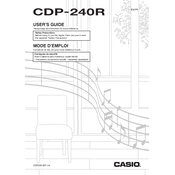
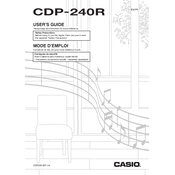
To transpose the keyboard, press the "Function" button, use the arrow keys to navigate to the "Transpose" setting, and adjust the value using the "+" or "-" keys.
Check the volume setting to ensure it's not set to the minimum. Also, verify that headphones are not plugged in, and ensure the power adapter is correctly connected.
Press the "Song Recorder" button, select a track number, and press "Start/Stop" to begin recording. Play your music and press "Start/Stop" again to stop recording.
You can connect the Casio CDP240R to a computer using a USB-MIDI cable. Install any necessary drivers from the Casio website, and use a digital audio workstation (DAW) to interface with the keyboard.
To reset the keyboard, turn off the power. Then, hold down the "Tone" and "Function" buttons simultaneously while turning the keyboard back on.
Use a soft, damp cloth with a mild soap solution. Avoid using excessive water and ensure the cloth is only slightly damp to prevent moisture from entering the instrument.
Press the "Function" button, use the arrow keys to navigate to "Touch Response," and select the desired level using the "+" or "-" keys.
Ensure the keyboard is properly powered. If the issue persists, try a different power outlet and check for any visible damage to the power adapter. If necessary, consult a professional technician.
Yes, you can connect a standard sustain pedal to the pedal jack located at the back of the keyboard for enhanced performance capabilities.
Press the "Metronome" button to turn it on. Use the "+" or "-" keys to adjust the tempo and the "Function" button to change the time signature if needed.