Casio CDP220R User's Guide
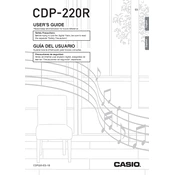
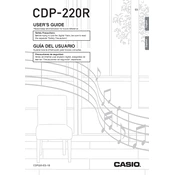
To transpose the Casio CDP220R, press the "Function" button, use the arrow keys to navigate to the "Transpose" setting, and then use the number keys to set your desired transposition value.
First, ensure that the keyboard is properly connected to a power source. Check the volume settings and make sure the keyboard is not muted. If the problem persists, try performing a factory reset.
Connect the keyboard to your computer using a USB-MIDI interface. Ensure you have the correct drivers installed on your computer. Once connected, configure your music software to recognize the keyboard as a MIDI device.
To reset the Casio CDP220R to factory settings, turn off the keyboard, then hold down the "Transpose" and "Function" buttons simultaneously while turning it back on. This will restore the original settings.
Press the "Song Recorder" button, select a track, and then press the "Start/Stop" button to begin recording. Play your performance, and when finished, press "Start/Stop" again to save the recording.
Regularly dust the keyboard with a soft cloth, avoid placing it in direct sunlight or extreme temperatures, and keep it away from liquids. If necessary, clean the keys with a slightly damp cloth.
Press the "Tone" button to access the voice list. Use the number keys to input the voice number directly, or use the arrow keys to scroll through available voices.
Yes, you can use a sustain pedal with the CDP220R. Connect the pedal to the "Sustain" jack on the back of the keyboard. Ensure the pedal is compatible and correctly functioning.
Press the "Function" button, navigate to the "Touch Response" setting using the arrow keys, and select your desired sensitivity level using the number keys.
Check if headphones are plugged into the headphone jack, as this will mute the speakers. Also, verify that the volume is turned up and the speakers are enabled in the function settings.