Casio CDP200R User's Guide
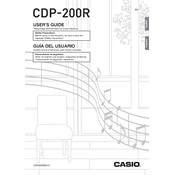
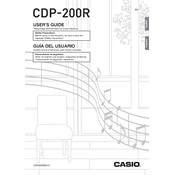
To connect your Casio CDP-200R to a computer, use a USB type B cable to connect the keyboard's USB port to a USB port on your computer. Ensure you have installed the necessary drivers if required by your operating system.
To maintain your Casio CDP-200R, regularly dust the surface with a soft, dry cloth. Avoid using harsh chemicals or water. Store the keyboard in a cool, dry place and cover it when not in use to protect it from dust.
If your Casio CDP-200R is not turning on, check the power connection and ensure the power adapter is functioning. Verify that the outlet is working by testing another device. If the problem persists, consult the user manual or contact customer support.
Yes, you can use headphones with the Casio CDP-200R. Simply plug your headphones into the headphone jack located on the front or back panel of the keyboard. This will automatically mute the speakers.
To reset the Casio CDP-200R to factory settings, turn off the keyboard. While holding down the 'Function' button, turn the keyboard back on. This will reset the settings to their original factory defaults.
If some keys are not responding, check for physical obstructions and ensure the keyboard is on a stable surface. Try resetting the keyboard. If the issue persists, it may require professional servicing.
Yes, the Casio CDP-200R has built-in recording capabilities. Use the 'Recorder' button to record your performance and the 'Play' button to playback your recorded music. Consult the user manual for detailed instructions.
To change touch sensitivity, press the 'Function' button and use the arrow keys to navigate to the 'Touch' menu. From there, select the desired sensitivity level.
To update the firmware, download the latest version from Casio's official website. Follow the instructions provided with the firmware update to install it on your keyboard. Ensure the keyboard is connected to a stable power source during the update.
To connect to external speakers, use the 'Line Out' jacks on the keyboard. Connect these to the input jacks of your external speaker system using appropriate cables. Adjust the volume levels on both the keyboard and speakers as needed.