Casio CDP120 User's Guide
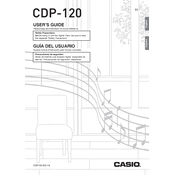
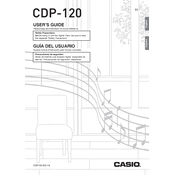
To connect the Casio CDP120 to an external amplifier, use the Line Out port located on the back of the keyboard. Connect a suitable audio cable from the Line Out to the input of your amplifier. Ensure both devices are powered off before making connections to avoid damage.
First, check that the volume is turned up and that the keyboard is properly connected to a power source. If the issue persists, perform a factory reset by turning off the keyboard, then holding down the "Function" button while turning it back on.
To clean the keys, use a soft, slightly damp cloth. Avoid using any harsh chemicals or excessive moisture. Gently wipe each key, taking care not to let any liquid seep between them.
Yes, you can use headphones with the Casio CDP120. Connect your headphones to the headphone jack located on the left side of the keyboard. This will automatically mute the built-in speakers for private practice sessions.
To transport your Casio CDP120 safely, use a padded keyboard gig bag or case. Ensure it fits snugly to prevent movement during transport. Consider removing detachable parts and securing the power adapter separately.
Press the "Function" button, then use the keyboard keys labeled for touch sensitivity to adjust the settings. You can choose from different levels to match your playing style. Refer to the manual for specific key labels.
Regularly check the pedal for dust and debris. Clean it with a dry cloth and ensure the cable is not twisted or damaged. If the pedal doesn’t respond, try recalibrating it following the manual's instructions.
The Casio CDP120 typically does not require firmware updates. However, if an update is necessary, check the Casio official website for instructions and ensure you have the correct USB-MIDI drivers installed on your computer.
The Casio CDP120 does not have built-in recording capabilities. To record your performance, connect the keyboard to a computer or external recording device using the Line Out or MIDI ports.
Ensure the power adapter is securely connected to both the keyboard and the power outlet. Check for any visible damage to the cable or adapter. If the problem persists, try using a different power outlet or contact Casio support for further assistance.