Casio Card Backup Tool User's Guide
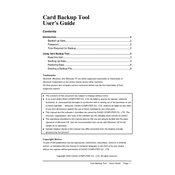
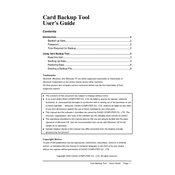
To install the Casio Card Backup Tool Software, first download the installer from the official Casio website. Run the installer and follow the on-screen instructions to complete the installation process. Ensure your system meets the minimum requirements before installation.
If the software does not recognize your Casio card, ensure that the card is properly inserted into the card reader. Check the connection between the card reader and your computer. Try using a different USB port or card reader if the issue persists.
The Casio Card Backup Tool Software allows you to backup one card at a time. To backup multiple cards, you will need to perform the backup process individually for each card.
To restore data from a backup, open the Casio Card Backup Tool Software and select the 'Restore' option. Choose the backup file you wish to restore from and follow the instructions to complete the restoration process.
Several factors can affect backup speed, including the size of the data, the speed of the card reader, and system performance. Ensure your system is not running any intensive tasks in the background and that your USB connection is stable.
As of the latest version, the Casio Card Backup Tool Software does not support scheduling automatic backups. Backups must be initiated manually. Check for software updates that might add this feature in the future.
The Casio Card Backup Tool Software supports a variety of file formats commonly used by Casio devices, including JPEG, MP4, and WMA. Ensure your files are in a supported format before attempting a backup.
To update the software, visit the official Casio website and download the latest version. Run the installer and follow the instructions to update your existing installation. It is recommended to backup your data before performing an update.
If you encounter an error message, note the error code and message details. Check the Casio support website or user manual for troubleshooting tips related to the specific error. Restarting the software or your computer may also resolve the issue.
The Casio Card Backup Tool Software is designed primarily for Windows operating systems. For Mac users, consider checking the Casio website for any Mac-compatible versions or alternative solutions.