Casio Cable Flexible User's Guide
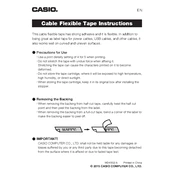
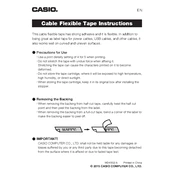
To load the tape, open the printer cover, insert the tape cassette into the compartment, ensuring it is seated properly, and close the cover. Follow the tape threading guide if applicable.
Turn off the printer, open the cover, and gently remove any jammed tape. Check for any obstructions before reloading the tape and closing the cover.
To clean the print head, turn off the printer, open the cover, and use a cotton swab slightly moistened with isopropyl alcohol to gently wipe the print head. Allow it to dry before closing the cover.
Faint or incomplete printing may be due to low battery power or a dirty print head. Replace the batteries or clean the print head as necessary.
To reset the printer, locate the reset button (often near the battery compartment), press and hold it for a few seconds until the display clears or resets.
The printer is compatible with a variety of Casio label tapes. Refer to the user manual or the manufacturer's website for a list of compatible tapes.
To change the font size, navigate through the printer's menu using the function key, select 'Font Size', and choose the desired size. Confirm your selection before printing.
Check that the batteries are correctly installed and have sufficient charge. If using an AC adapter, ensure it is properly connected to the printer and a power source.
For best adhesion, clean the surface before application and press the tape firmly. Consider using laminated tape for better durability and adhesion.
Some models of the Casio Cable Flexible Tape Printer support barcode or QR code printing. Consult the manual or specifications to see if your model has this capability.