Casio BA-300 Ver.1.00 User's Guide
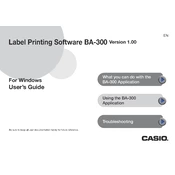
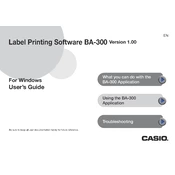
To install the Casio BA-300 Ver.1.00 Software, download the installation package from the official Casio website. Run the installer and follow the on-screen instructions to complete the installation process. Ensure that your system meets the minimum requirements before installation.
The minimum system requirements for Casio BA-300 Ver.1.00 Software include Windows 10, 4GB RAM, 500MB of available hard disk space, and a USB port for device connectivity.
Ensure that the USB cable is securely connected to both the device and the computer. Check if the device is powered on. Update the USB drivers on your computer and restart both the device and the computer. If issues persist, consult the software's troubleshooting guide.
Currently, the Casio BA-300 Ver.1.00 Software is only compatible with Windows operating systems. It is not supported on Mac OS.
To update the Casio BA-300 software, open the application and navigate to the 'Help' menu. Select 'Check for Updates' and follow the prompts to download and install any available updates.
Ensure that your computer meets the system requirements and that all drivers are up to date. Try reinstalling the software and running it as an administrator. If the problem continues, contact Casio support for further assistance.
Connect your Casio device to the computer, open the BA-300 software, and select the 'Backup' option from the main menu. Choose the data you wish to back up and specify the destination folder on your computer.
Yes, the user manual for Casio BA-300 Ver.1.00 Software can be downloaded from the official Casio website in the support or downloads section.
To customize settings, open the software and go to the 'Settings' menu. From there, you can adjust preferences such as interface language, notification settings, and data synchronization options.
The Casio BA-300 Ver.1.00 Software supports data export in formats such as CSV, XML, and PDF. To export data, select the 'Export' function from the main menu and choose your desired format.