Casio AT3 User's Guide
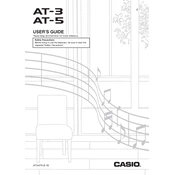
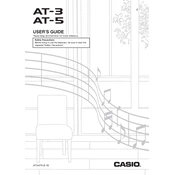
To perform a factory reset on your Casio AT3, press the 'Function' button, navigate to the 'Initialize' option using the arrow keys, and press 'Enter'. Confirm the reset when prompted.
First, ensure the power cord is securely connected. Check the outlet for power by using another device. If using batteries, make sure they are inserted correctly and have charge. If the problem persists, contact Casio support.
Use a USB-MIDI interface to connect your Casio AT3 to a computer. Install any necessary drivers and select the keyboard as your input device in your music software.
Regularly clean the keyboard with a soft, dry cloth. Avoid using harsh chemicals. Check for firmware updates on the Casio website and install them as needed. Store the keyboard in a dust-free environment.
Ensure the volume is turned up and that headphones are not plugged in. Check the connections and settings for any external speakers. Perform a factory reset if the issue continues.
Yes, the Casio AT3 supports sustain pedals. Connect the pedal to the 'Sustain' jack on the keyboard. Ensure it is compatible with polarity settings if it doesn't work initially.
Press the 'Layer' button and choose the primary sound. Press it again to select a secondary sound. Adjust the balance using the mixer settings to achieve the desired effect.
First, try a factory reset. If the issue persists, the keys may need cleaning or repair. Consult the user manual for guidance or contact Casio support for assistance.
To save your settings, press the 'Function' button, navigate to 'Save User Setup', and press 'Enter'. Choose a memory slot and confirm your selection.
Visit the Casio website and download the latest firmware update for the AT3. Follow the instructions provided to install the update using a USB connection.