Casio Algebra FX 2.0 User's Guide
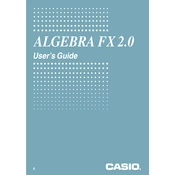
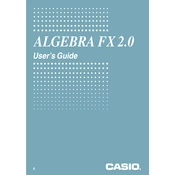
To perform a factory reset, press the [MENU] button, select 'SYSTEM', and choose 'Reset'. Follow the on-screen instructions to complete the reset process.
Press the [MENU] button, select 'MATRIX', and choose the desired matrix slot. Enter the matrix dimensions and input the elements accordingly.
First, try resetting the calculator by pressing the reset button on the back with a pointed object. If that doesn't work, check the battery and replace it if necessary.
Use the 'EQUA' mode by pressing [MENU] and selecting 'EQUA'. Choose 'Polynomial' and enter the coefficients of the quadratic equation to find the roots.
Yes, you can graph functions. Press [MENU], select 'GRAPH', and enter the function. Use the graphing keys to adjust the viewing window and analyze the graph.
Press [SHIFT], then [SETUP]. Navigate to 'Angle' and choose between degrees or radians as needed.
Press [MENU] and select 'STAT'. Input your data sets and choose the type of statistical calculation you want to perform, like mean or standard deviation.
Turn off the calculator and remove the back cover. Replace the old batteries with new ones, ensuring the polarity matches. Reattach the cover and turn the calculator back on.
Yes, the calculator supports basic programming using its built-in BASIC-like language. Access the 'PROGRAM' menu to write and execute programs.
Check if the batteries are properly installed and replace them if necessary. If the calculator still won't turn on, try resetting it using the reset button on the back.