Carrier OPN RTUM2 Integration Guide
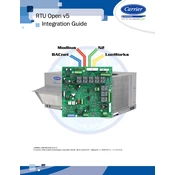
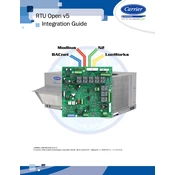
To perform a factory reset on the Carrier OPN RTUM2, locate the reset button on the device. Press and hold the button for approximately 10 seconds until the system restarts. This will restore the device to its original factory settings.
Ensure that the Wi-Fi network credentials are entered correctly. Check if the router is functioning properly and within range. If problems persist, restart both the router and the Carrier OPN RTUM2.
Visit the official Carrier website to download the latest firmware version. Follow the instructions provided to upload the firmware via the device's interface. Ensure the device is connected to power and do not interrupt the update process.
Regularly check for firmware updates, clean the device to remove dust, and verify that all connections are secure. Perform a system diagnostic check every few months to ensure optimal performance.
Position the device in a central location away from walls and obstructions. Avoid placing it near metal objects or electronic devices that may interfere with the signal. Consider using a Wi-Fi extender if needed.
Ensure that the device is placed in a well-ventilated area. Check for dust accumulation and clean the vents. If overheating continues, reduce the workload or consult technical support.
Yes, the Carrier OPN RTUM2 can be integrated with various smart home systems. Refer to the user manual for compatibility and setup instructions specific to your smart home platform.
Access the device's interface and navigate to the maintenance section. Here, you can set up a schedule for automatic system diagnostics and checks. Ensure notifications are enabled for updates on system status.
Common error codes include E01 for connection issues and E02 for firmware errors. For E01, check network settings and connections. For E02, ensure the firmware is updated. Refer to the user manual for more codes and solutions.
Regular maintenance, such as cleaning and software updates, is crucial. Avoid overloading the device and ensure it is used within recommended environmental conditions. Consider periodic professional servicing.