Canon XF705 Instruction Manual
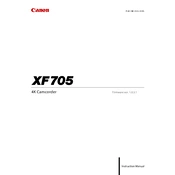
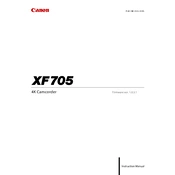
To set up the Canon XF705 for 4K recording, access the menu and navigate to the 'Recording/Media Setup' section. Select 'Resolution/Frame Rate' and choose a 4K option such as 3840x2160 at your desired frame rate. Make sure to use an appropriate SD card that supports the required data rate.
If the Canon XF705 is not turning on, first check the battery to ensure it is charged and properly inserted. If using an AC adapter, verify that all connections are secure. If the problem persists, try resetting the camera by removing the battery and reattaching it after a few minutes.
To update the firmware, visit the Canon website and download the latest firmware update for the XF705. Transfer the firmware file to an SD card formatted in the camera, insert the card into the camera, and follow the on-screen instructions in the 'Firmware' section of the menu.
To clean the lens of the Canon XF705, use a blower to remove loose dust, then apply a few drops of lens cleaning solution to a microfiber cloth and gently wipe the lens in a circular motion. Avoid applying the solution directly to the lens.
To enable slow-motion recording, go to the camera menu, select 'Recording/Media Setup,' then 'Slow & Fast Motion.' Choose the desired frame rate higher than the playback frame rate to achieve slow-motion effects.
If autofocus is not working properly, ensure that the lens switch is set to 'AF' mode. Check the camera settings to confirm that autofocus is enabled. Clean the lens and sensor to ensure that dirt or smudges aren't interfering with focus.
To transfer videos, connect the camera to the computer using a USB cable or remove the SD card and use a card reader. Once connected, navigate to the camera's storage location on your computer and copy the video files to your desired folder.
Regularly clean the camera body and lens with a microfiber cloth. Check the firmware for updates monthly, and inspect batteries and cables for wear and tear. Store the camera in a dry, dust-free environment when not in use.
To improve battery life, reduce screen brightness, disable Wi-Fi if not needed, and limit the use of power-intensive features like zooming. Carry spare batteries for extended shooting sessions.
If image quality is poor, ensure that the lens is clean and settings like ISO, aperture, and shutter speed are appropriately configured for your shooting conditions. Consider resetting the camera settings to default and calibrating the lens if necessary.