Canon XA50 Instruction Manual
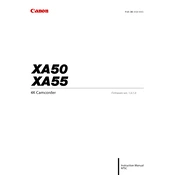
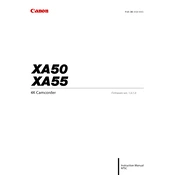
To set up the Canon XA50, start by charging the battery and inserting it into the camera. Attach the lens hood to the lens. Insert an SD card into the slot, then turn on the camera. Follow the on-screen instructions to set the date, time, and other initial settings.
Connect the XA50 to your computer using a USB cable or remove the SD card and use a card reader. Ensure the camera is turned on if connecting directly. The computer should recognize the camera or SD card as a storage device. Copy the files from the device to your computer.
To perform a factory reset, go to the menu, select the "System Setup" tab, scroll down to "Reset All," and confirm. This will restore the camera to its default settings. Make sure to back up any important settings beforehand.
If your XA50 is not focusing properly, ensure that the lens is clean and free of debris. Check if the camera is in manual focus mode; switch to auto focus if needed. Also, verify that the focus mode is appropriate for the subject and lighting conditions.
Download the latest firmware from Canon's official website onto an SD card. Insert the SD card into the camera, go to the menu, select "Firmware" under the "System Setup" tab, and follow the prompts to update. Ensure the battery is fully charged before starting the update process.
For low light conditions, set the XA50 to a higher ISO setting, open the aperture to its widest setting, and reduce the shutter speed if possible. Consider using the camera's built-in ND filter to manage exposure, and activate the Low Light mode if available.
To prevent overheating, ensure that the camera has proper ventilation and is not exposed to direct sunlight for extended periods. Turn off the camera during breaks, and consider using an external fan. Lower the resolution or frame rate if overheating persists.
Check if the battery is fully charged and correctly inserted. Try using a different battery if available. Ensure the battery compartment is clean and free of debris. If the problem persists, contact Canon support for further assistance.
Use a soft, dry microfiber cloth to gently wipe the lens surface. For stubborn smudges, dampen the cloth with a small amount of lens cleaning solution. Avoid using harsh chemicals or rough materials that could scratch the lens.
Connect the external microphone to the microphone jack on the XA50. Go to the audio settings menu and select the external microphone as the audio input source. Adjust the microphone levels as needed to ensure clear audio recording.