Canon XA40 Instruction Manual
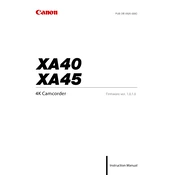
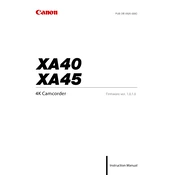
To set up the Canon XA40 for the first time, charge the battery fully, insert the battery into the compartment, and attach the lens hood. Power on the camera by opening the LCD screen or pressing the power button. Follow the on-screen instructions to set the date, time, and language preferences.
If your Canon XA40 is not turning on, ensure that the battery is fully charged and properly inserted. Check the battery compartment and terminals for any debris or corrosion. If the camera still does not turn on, try using a different battery or power adapter.
To transfer videos from the Canon XA40 to your computer, connect the camera to the computer using a USB cable. Turn on the camera and set it to playback mode. Your computer should recognize the camera as an external device, allowing you to copy files from the camera to your computer.
Use a soft, lint-free microfiber cloth to clean the lens. For stubborn spots, you can lightly dampen the cloth with a lens cleaning solution. Avoid using paper towels or rough materials that may scratch the lens.
To reset the Canon XA40 to factory settings, go to the menu, select 'System Setup', and choose 'Reset'. Confirm your selection, and the camera will return to its original settings. Ensure you back up any important data before performing this action.
For low-light shooting, set the camera to manual mode and increase the ISO to a higher value. Use a larger aperture (lower f-stop number) and a slower shutter speed to allow more light into the camera. Consider using a tripod to stabilize the camera during longer exposures.
To extend the battery life of the Canon XA40, lower the LCD screen brightness and disable features like Wi-Fi when not in use. Turn off the camera when idle and carry a spare battery for longer shooting sessions.
If autofocus is not working properly, ensure the lens is clean and free of obstructions. Check if the camera is set to autofocus mode and not manual focus. If problems persist, reset the camera settings and try again.
Yes, the Canon XA40 has an external microphone input. You can connect an external microphone using the 3.5mm jack or the XLR inputs for professional-grade microphones. Ensure the microphone is compatible and properly connected.
To update the firmware on the Canon XA40, visit the Canon support website to download the latest firmware version. Transfer the firmware file to an SD card, insert the card into the camera, and follow the on-screen instructions in the menu under 'Firmware Update'.