Canon XA11 Instruction Manual
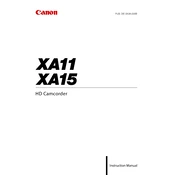
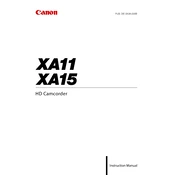
To set the Canon XA11 to manual mode, turn the mode switch to 'M'. Then, you can adjust settings like shutter speed, aperture, and gain using the control dial and the menu.
For stable footage, activate the Dynamic Image Stabilization feature from the menu. Additionally, use a wide stance, keep your elbows close to your body, and consider using a shoulder rig for added support.
Download the latest firmware from Canon's official website. Transfer the firmware file to an SD card, insert it into the camera, and follow the on-screen instructions under the 'Firmware' option in the settings menu.
First, ensure the battery is fully charged and properly inserted. If it still won't turn on, try using a different battery or AC power adapter. If the problem persists, contact Canon support for further assistance.
To clean the lens, use a soft, lint-free cloth and a small amount of lens cleaning solution. Gently wipe the lens in a circular motion. Avoid using paper towels or rough fabrics that could scratch the lens.
Yes, the Canon XA11 has XLR inputs for professional microphones. Plug the microphone into one of the XLR inputs and adjust the audio settings in the menu for optimal sound quality.
Connect the camera to your computer using a USB cable or remove the SD card and insert it into a card reader. Then, copy the video files from the camera or card to your computer's hard drive.
Ensure the autofocus mode is enabled in the menu. Clean the lens and check for obstructions. If issues persist, reset the camera settings to default and ensure firmware is up-to-date.
To extend battery life, reduce the LCD brightness, turn off the camera when not in use, and disable unnecessary features like Wi-Fi. Carry spare batteries for longer shoots.
Store the Canon XA11 in a cool, dry place with the lens cap on. Remove the battery and SD card if storing for an extended period. Use a padded camera bag for protection.