Canon WFT-E6 Instruction Manual
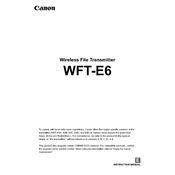
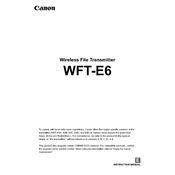
To set up the Canon WFT-E6 Transmitter for wireless file transfer, first attach the transmitter to your compatible camera. Navigate to the camera's menu, access the 'WFT settings', and configure the wireless LAN settings by selecting 'Network settings'. Follow the on-screen instructions to input your network SSID and password. Once configured, choose the desired transfer mode such as FTP or EOS Utility mode.
If the WFT-E6 is not connecting to Wi-Fi, ensure that the network SSID and password are correctly entered. Also, verify that the camera's firmware is up-to-date. Try restarting both your router and camera. If the issue persists, reset the WFT-E6 settings and reconfigure the network setup.
To update the firmware of the Canon WFT-E6 Transmitter, download the latest firmware from Canon's official website. Copy the firmware file to a formatted memory card. Insert the card into the camera with the WFT-E6 attached. Access the 'Firmware' option in the camera menu and follow the instructions to update.
Yes, the Canon WFT-E6 Transmitter allows remote control of your camera via the EOS Utility. Connect the transmitter to a network and use a computer with EOS Utility installed to remotely operate your camera. Ensure that the camera is set to the correct communication mode for remote operations.
The Canon WFT-E6 Transmitter is powered by the camera's battery. Ensure that your camera battery is adequately charged before prolonged use of the WFT-E6 to prevent interruptions in wireless operations.
To troubleshoot slow data transfer speeds with the WFT-E6, ensure that your Wi-Fi network is stable and not overcrowded. Use a network with minimal interference and ensure that the camera and transmitter are within an optimal range of the router. Additionally, check if there are any firmware updates for the camera or transmitter that might improve performance.
Yes, the Canon WFT-E6 Transmitter can be used for GPS logging when paired with a compatible GPS device. Connect the GPS device to the transmitter and enable GPS logging in the camera's menu. This will record GPS data along with the image files.
To reset the Canon WFT-E6 Transmitter to factory settings, go to the camera's menu, select the 'WFT settings', and choose 'Reset settings'. Confirm the reset when prompted. This will clear all custom configurations and restore default settings.
The Canon WFT-E6 Transmitter supports transferring JPEG, RAW, and video files. Ensure that your receiving device or server is compatible with these formats to facilitate seamless file transfers.
The Canon WFT-E6 Transmitter is primarily designed to work with Canon's EOS Utility and FTP servers. However, it may be compatible with certain third-party applications that support Canon's network communication protocols. Verify compatibility with the application developer.