Canon WFT-E4 II Instruction Manual
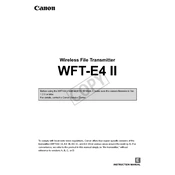
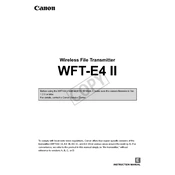
To connect the Canon WFT-E4 II Transmitter to a Wi-Fi network, first ensure the transmitter is properly attached to your camera. Navigate to the camera's menu, select 'Communication settings', then 'Built-in wireless settings'. Follow the prompts to search for available networks, select your network, and enter the password if required.
To update the firmware, first download the latest firmware from Canon's official website. Transfer the firmware file to an SD card and insert it into the camera. Attach the transmitter, go to the camera menu, select 'Firmware Ver.', and follow the instructions to complete the update.
To reset the Canon WFT-E4 II Transmitter, navigate to the 'Communication settings' in the camera menu. Select 'Reset settings' and confirm the reset when prompted. This will restore all settings to their default values.
If the transmitter is not recognized, ensure it is securely attached to the camera. Check the battery and make sure it is charged. Restart both the camera and the transmitter. If problems persist, try updating the firmware or consult Canon support.
Yes, you can transfer images wirelessly to a computer using the Canon WFT-E4 II Transmitter. Set up a connection between the camera and computer using EOS Utility or configure an FTP server on your computer to receive images.
Access the camera's menu and select 'Communication settings', then 'FTP settings'. Enter the FTP server details, including the server address, username, and password. Ensure the transmitter is connected to the network for successful FTP transfers.
The effective range of the Canon WFT-E4 II Transmitter is approximately 150 feet (45 meters) in open space without obstructions. The range may vary depending on environmental factors and interference.
To ensure a stable connection, use the transmitter in an area with minimal Wi-Fi interference. Avoid obstructions between the transmitter and the Wi-Fi router. Keeping firmware up to date can also improve connection stability.
The Canon WFT-E4 II Transmitter is compatible with IEEE 802.11b and 802.11g Wi-Fi networks. It supports infrastructure and ad-hoc modes for various connection setups.
First, verify that the network settings on the transmitter are correct. Check for any firmware updates. Ensure there are no physical obstructions or interference sources nearby. Restart the camera, transmitter, and router if necessary.