Canon WFT-E2 II Instruction Manual
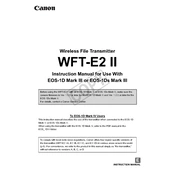
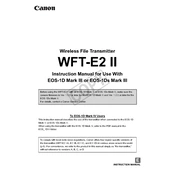
To connect the transmitter to a Wi-Fi network, access the menu on your compatible Canon camera, navigate to the wireless settings, and follow the on-screen instructions to search for and connect to your desired Wi-Fi network. Make sure to input the correct network password when prompted.
Ensure that the transmitter is securely attached to the camera and that the camera has sufficient battery power. If the transmitter still does not power on, try resetting the camera and reattaching the device. Consult the camera's user manual for additional troubleshooting steps.
Yes, the transmitter can transfer images wirelessly to a computer. You need to install the EOS Utility software on the computer and configure the wireless settings on your camera to establish a connection. Follow the software prompts to complete the setup.
To update the firmware, visit the Canon support website, download the latest firmware for the WFT-E2 II, and follow the provided instructions. Typically, this involves copying the firmware file to a memory card, inserting it into the camera, and initiating the update through the camera's menu.
The maximum range of the transmitter is approximately 150 meters (492 feet) in open spaces. However, actual range may vary depending on environmental factors such as obstacles and interference from other wireless devices.
To reset the transmitter to factory settings, go to the wireless communication settings in your camera's menu, select the option to reset network settings, and confirm the action. This will restore all wireless settings to their default values.
The WFT-E2 II Transmitter is designed to be compatible with specific Canon camera models. While it can be used with multiple compatible cameras, it must be physically attached to each camera for operation. Check compatibility with your camera model before use.
The transmitter supports several wireless security protocols, including WEP, WPA-PSK, and WPA2-PSK. For optimal security, it is recommended to use WPA2-PSK if supported by your network.
If you experience connectivity issues, ensure that the network settings are correctly configured on both the transmitter and the device you're connecting to. Check for any signal interference and ensure both devices are within range. Restart both the transmitter and the connected device if necessary.
Yes, the transmitter allows for remote camera control via a web browser or compatible software. Ensure the camera and transmitter are connected to the same network, and follow the provided instructions to access the remote control interface.