Canon W-E1 Instruction Manual
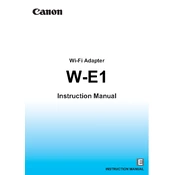
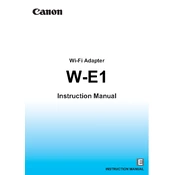
To set up the Canon W-E1 Adapter, first insert it into the SD card slot of your compatible Canon camera. Then, turn on the camera and navigate to the Wi-Fi settings menu to configure the network settings as required.
Ensure that both the camera and smartphone are within range of each other and that Wi-Fi is enabled on both devices. Check the Wi-Fi password and network settings for any discrepancies. Restart both devices if the issue persists.
Yes, the Canon W-E1 Adapter supports the transfer of RAW files. However, transfer speeds may vary based on file size and the quality of the Wi-Fi connection.
To update the firmware, visit the Canon support website to download the latest firmware version. Follow the instructions provided, which usually involve transferring the firmware file to your camera via a memory card.
Check for potential sources of interference, such as other electronic devices, and ensure the camera is within a clear line of sight to the connected device. Switching to a less congested Wi-Fi channel in the settings may also help.
Yes, the Canon W-E1 Adapter allows for remote shooting. Use the Canon Camera Connect app on your smartphone to control the camera's functions remotely.
To reset the adapter, access the Wi-Fi settings menu on your camera and select the option to reset network settings. This will return the adapter to its default configuration.
The Canon W-E1 Adapter typically supports a range of up to 10 meters (approximately 33 feet) in open spaces, but the range can be affected by environmental factors like walls and interference.
Yes, the adapter can be used to transfer video files, but ensure that the camera settings are configured to allow Wi-Fi use during video recording to avoid interruptions.
First, ensure the adapter is properly inserted into the camera's SD slot. Check for any firmware updates and install them if available. Power cycle the camera and try reinitializing the connection.