Canon VIXIA mini X Instruction Manual
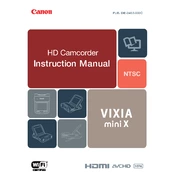
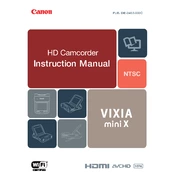
To transfer videos, connect your Canon VIXIA mini X to your computer using a USB cable. Turn on the camera and set it to playback mode. Your computer should recognize the device as a removable drive. You can then drag and drop the video files to your desired location on the computer.
First, ensure that the battery is charged and correctly inserted. If it still won't turn on, try using the AC adapter to power the camera. If the issue persists, remove the battery and memory card, wait for a few minutes, and then reinsert them. If none of these steps work, contact Canon support.
To improve audio quality, ensure that the built-in microphone is unobstructed and clean. Use the camera's audio settings to adjust the microphone levels and consider using an external microphone for better sound capture in noisy environments.
Use a soft, lint-free microfiber cloth to gently wipe the lens. For stubborn spots, apply a small amount of lens cleaning solution to the cloth (not directly to the lens) and gently clean the surface. Avoid using rough materials or excessive pressure.
Go to the Camera's menu, navigate to the 'Other Settings' or 'Setup' tab, and select 'Reset All' or 'Initialize'. Confirm when prompted to reset all settings to factory defaults.
A 'Memory Card Error' can occur if the card is not formatted correctly or is incompatible. Ensure the card meets the camera's specifications and format it using the camera's format function. If the error persists, try using a different card.
To extend battery life, reduce the screen brightness, disable any features you aren't using, and turn off the camera when not in use. Carry a spare battery for extended shoots and consider using the AC adapter when possible.
The Canon VIXIA mini X supports recording in MP4 and AVCHD video formats. You can choose the format that best suits your needs based on quality and compatibility requirements.
Visit the Canon support website to check for the latest firmware updates for your VIXIA mini X. Download the update file, transfer it to a formatted SD card, and insert the card into the camera. Follow the on-screen instructions to complete the update.
Yes, you can use the Canon VIXIA mini X as a webcam by connecting it to your computer using a USB cable and using software like Canon's EOS Webcam Utility. Ensure the camera is in video mode and follow the software instructions to set it up as a webcam.