Canon VIXIA HF R72 Instruction Manual
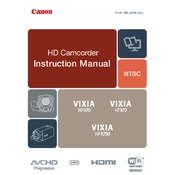
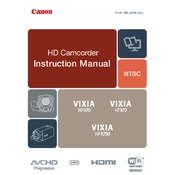
To transfer videos, connect your camera to your computer using a USB cable. Turn on the camera, and your computer should recognize it as a removable drive. Access the drive and copy the video files to your computer. Alternatively, use the Canon software provided with your camera for more options.
First, check if the battery is charged. If not, charge the battery and try again. If the camera still does not turn on, try using a different battery or power source. Additionally, inspect the battery terminals for any dirt or corrosion. If the issue persists, contact Canon support.
To maximize battery life, reduce the LCD screen brightness, disable unnecessary features like Wi-Fi when not in use, and use the viewfinder instead of the LCD screen whenever possible. Additionally, avoid exposing the camera to extreme temperatures.
The Canon VIXIA HF R72 supports SD, SDHC, and SDXC memory cards. It is recommended to use Class 4 or higher cards for optimal performance.
To reset your camera, go to the menu, select "Settings," then "Reset," and choose "Reset All" to restore factory settings. This will erase all settings and preferences.
Ensure that the lens is clean and free from smudges. Check if the camera is set to the correct focus mode for your subject. If you're using manual focus, adjust it accordingly. Additionally, make sure there's enough light for the autofocus to function effectively.
Yes, the Canon VIXIA HF R72 has a 3.5mm microphone input jack that allows you to connect an external microphone for better audio quality.
Visit Canon's official website to download the latest firmware update for your model. Follow the instructions provided on the website to install the firmware update using a memory card. Ensure the battery is fully charged before starting the update process.
Use a lens blower to remove dust and debris, followed by a microfiber cloth to gently wipe the lens surface. For stubborn smudges, use a lens cleaning solution specifically designed for camera lenses.
Use an HDMI cable to connect the camera to your TV. Plug one end of the HDMI cable into the camera's HDMI OUT terminal and the other end into the TV's HDMI input. Set your TV to the appropriate HDMI input channel to view your videos.