Canon VIXIA HF R20 Instruction Manual
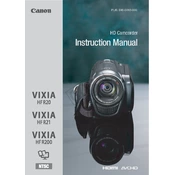
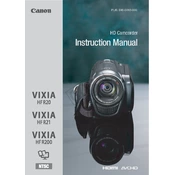
To transfer videos, connect your Canon VIXIA HF R20 to your computer using a USB cable. Turn on the camera and set it to playback mode. Your computer should recognize the camera as a storage device, allowing you to drag and drop video files to your computer.
First, check if the battery is correctly inserted and charged. If the camera still won't turn on, try using a different battery or connect the camera to an external power source using the AC adapter. If the problem persists, a service check may be required.
To improve audio quality, consider using an external microphone. The Canon VIXIA HF R20 has a 3.5mm microphone input. Use a compatible microphone for better sound capture, and adjust audio settings in the menu for optimal results.
The Canon VIXIA HF R20 records in AVCHD and MP4 formats. These formats are widely compatible with video editing software and media players.
To reset the camera, go to the menu, navigate to 'System Setup', and select 'Reset All'. This will restore the camera to its default factory settings. Ensure you back up any important data before performing a reset.
Yes, the Canon VIXIA HF R20 has a standard tripod mount located on the bottom of the camera. It is compatible with most tripods. Ensure the tripod is stable and can support the weight of the camera for safe usage.
To clean the lens, use a soft, lint-free cloth. Avoid using harsh cleaners. If necessary, use a lens cleaning solution designed for camera lenses. Gently wipe the lens in a circular motion to remove dust and smudges.
The Canon VIXIA HF R20 supports a maximum video resolution of 1920 x 1080 (Full HD) at 60 interlaced fields per second. This provides high-quality video suitable for most uses.
Check Canon’s official website for any available firmware updates for the VIXIA HF R20. Download the update file, transfer it to an SD card, and insert the card into the camera. Follow the on-screen instructions to complete the update.
This error may occur if the memory card is not properly inserted, is incompatible, or needs formatting. Remove and reinsert the card, ensuring it is properly seated. If the error persists, try formatting the card in the camera or using a different card.