Canon VIXIA HF M52 Instruction Manual
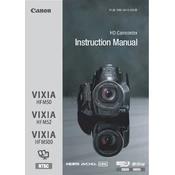
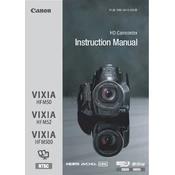
To transfer videos, connect the camera to your computer using the USB cable provided. Turn on the camera and set it to the playback mode. Your computer should recognize the device, allowing you to access the files through the file explorer. You can then copy and paste the video files to your desired location on the computer.
Ensure the battery is fully charged and correctly inserted. If the camera still doesn't turn on, try using the power adapter directly. If the problem persists, check the battery contacts for dirt or damage and clean them gently if necessary.
To reset the camera to factory settings, go to the menu, select the "System Setup" tab, and choose "Reset All". Confirm your selection to restore the camera to its original factory settings.
The Canon VIXIA HF M52 supports SD, SDHC, and SDXC memory cards. For best performance, use Class 6 or Class 10 cards.
To enhance low-light performance, use the Low Light Scene mode available in the camera settings. Additionally, manually increasing the ISO setting or using an external light source can help improve video quality in low-light conditions.
Yes, the Canon VIXIA HF M52 has a 3.5mm microphone input jack that allows you to connect an external microphone for better audio quality.
To extend battery life, reduce the LCD brightness, use the viewfinder instead of the LCD screen when possible, and turn off the camera when not in use. Additionally, consider purchasing a higher-capacity battery for longer recording sessions.
Ensure that the lens is clean and free from obstructions. If the autofocus is not working, switch to manual focus to correct the issue temporarily. If the problem persists, check the camera settings for any specific focus modes that may have been activated.
Use an HDMI cable to connect the camera to the TV. Insert one end of the HDMI cable into the camera's HDMI port and the other end into an available HDMI input on the TV. Turn on both devices and select the appropriate HDMI input on the TV to view the playback.
Use a blower brush to remove any loose dust particles from the lens. Then, gently wipe the lens with a microfiber cloth or lens cleaning paper, using a circular motion. Avoid using any harsh chemicals or rough materials that could scratch the lens.