Canon VIXIA HF M40 Instruction Manual
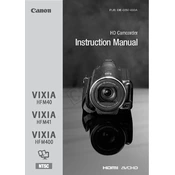
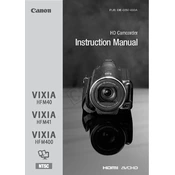
To transfer videos, connect the camera to your computer using a USB cable. Turn on the camera and set it to 'Playback' mode. Your computer should recognize the camera as an external drive, allowing you to copy files directly.
To maximize battery life, reduce screen brightness, disable unnecessary features like Wi-Fi, and ensure the camera is turned off when not in use. Additionally, fully charge the battery before long sessions.
To reset the camera, access the 'Settings' menu, navigate to 'Reset All', and confirm the reset. This will restore all settings to factory defaults.
Check if the microphone is obstructed or muted. Ensure that the audio recording settings are correctly configured in the menu. If the problem persists, try using an external microphone.
Visit Canon’s official website to download the latest firmware update. Follow the provided instructions to transfer the update file to an SD card, insert it into the camera, and initiate the update process through the menu.
Yes, the Canon VIXIA HF M40 has a 3.5mm microphone input jack that allows you to connect an external microphone for improved audio quality.
Ensure that the battery is charged and properly inserted. If the camera still doesn’t turn on, try using a different battery or connecting the camera to a power source via the AC adapter.
Switch the camera to manual focus mode using the touchscreen. Use the on-screen controls to adjust the focus until the desired subject is clear.
The Canon VIXIA HF M40 records videos in AVCHD and MP4 formats, which are compatible with most video editing software and media players.
To prevent overheating, avoid using the camera under direct sunlight for extended periods, ensure proper ventilation, and take breaks during long recording sessions.