Canon VIXIA HF M32 Instruction Manual
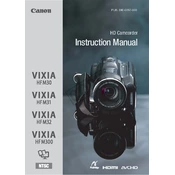
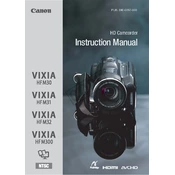
To transfer videos, connect the camera to your computer using the supplied USB cable. Turn on the camera and select 'PC/Printer' on the display. Your computer should recognize the camera as an external storage device, allowing you to copy files to your computer.
First, ensure that the battery is charged and properly inserted. If the camera still doesn't turn on, try using the AC adapter. If the issue persists, reset the camera by removing the battery and AC adapter for a few minutes before reconnecting them.
To extend battery life, reduce the LCD screen brightness, turn off the camera when not in use, and avoid using power-intensive features like continuous autofocus when unnecessary. Regularly fully charge and discharge the battery to maintain its health.
To perform a factory reset, go to the 'Home' menu, select 'Settings', then navigate to 'Initialize'. Choose 'Reset All', confirm your selection, and the camera will reset to its factory settings.
The Canon VIXIA HF M32 records videos in AVCHD format, which is widely compatible with video editing software and provides high-quality video compression.
Use a soft, lint-free cloth to gently wipe the lens. If needed, apply a small amount of lens cleaning solution to the cloth. Avoid using paper towels or rough fabrics that could scratch the lens.
Yes, the Canon VIXIA HF M32 has a low light mode that optimizes the settings for better performance in dim conditions. You can activate this by selecting 'Low Light' from the scene modes in the camera's menu.
The Canon VIXIA HF M32 is compatible with SD, SDHC, and SDXC memory cards. It is recommended to use Class 4 or higher cards for optimal recording performance.
To prevent overheating, avoid using the camera in direct sunlight for extended periods. Allow the camera to cool down if it becomes warm during use, and ensure ventilation slots are not blocked.
Try removing and reinserting the memory card. If the error persists, format the card in the camera. Ensure you back up any important data before formatting. If problems continue, try using a different memory card.