Canon VIXIA HF M30 Instruction Manual
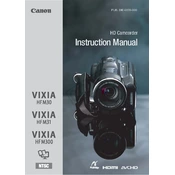
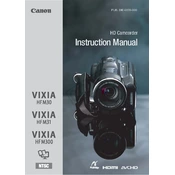
To transfer videos, connect the camera to your computer using a USB cable. Turn on the camera and set it to playback mode. Your computer should recognize the device as a removable drive. Open the drive, and copy the video files to your computer.
Use the supplied battery charger. Remove the battery from the camera and insert it into the charger. Plug the charger into a power source and allow the battery to charge fully before using it.
To reset the camera, go to the main menu, select 'System Setup', then 'Reset All'. Confirm the reset, and the camera will restore all settings to factory defaults.
Ensure the battery is fully charged and properly inserted. If the camera still doesn't power on, try using a different battery. If the problem persists, contact Canon support for further assistance.
To clean the lens, use a soft, dry microfiber cloth to gently wipe the surface. Avoid using any liquid cleaners directly on the lens to prevent damage.
The Canon VIXIA HF M30 is compatible with SD/SDHC memory cards. It is recommended to use Class 4 or higher for optimal performance.
Consider using an external microphone for better audio quality. The camera has a mini-jack for external microphones. Ensure that the microphone is compatible and properly connected.
For low-light conditions, use the 'Low Light' mode in the Scene mode settings. You can also adjust the exposure manually to enhance visibility.
To update the firmware, check Canon's official website for any available updates. Follow the instructions provided with the update to install it safely on your camera.
The maximum recording time depends on the memory card capacity and the recording mode. In LP mode with a 32GB card, you can record up to approximately 12 hours.